Install
Install
You can install DV PAY in several ways
- [Install from shell script](./INSTALLATION.html#Install from shell script)
- Web Install
Prepairing for installation
For successful installation you will need 3 domains:
- Frontend domain. Domain on which the personal account user interface will be deployed;
- Backend domain. Domain where the backend will be located;
- Payment domain. The domain where the payment form for your clients will be located;
- Processing URL contact DV Support to get it.
For example, if your main site is on the
mybestshop.comdomain, then you can create the following additional domains:
app.mybestshop.com(frontend)api.mybestshop.com(backend)pay.mybestshop.com(payment)
Prepare a virtual machine with CentOS. All necessary update packages will be installed automatically during script execution.
Install from shell script
Step 1. Launch
To successfully install the required application on your server, you'll need a server running the CentOS operating system. Please ensure that your server meets these requirements.
To initiate the application installation, execute the following command in your server terminal:
bash <(curl -Ls https://raw.githubusercontent.com/dvpay/dv-backend/master/init.sh)
This command will download and automatically run the installation script from the specified repository link. Ensure that your server has internet access for the process to complete successfully.
Make sure to verify the validity of the repository link to ensure you are using the latest version of the installation script.
If you encounter any questions or issues during the installation process, feel free to reach out for support. DV Support
Step 2. Input domains
Enter your domains, which you got during preparation

Step 3. Enter processing URL
If you are going to use your own payments processing - enter IP or URL here. If not - ask DV Support to use ours ablosutely free!

After entering processing URL script will continue installation. In the end of script you will be provided with DV Credentials - copy it to a safe place.
Web installation
To install the product you will need a server with a Linux operating system, we recommend using the centos distribution and you need to install the following software:
- Nginx
- php 8.1^ and php extension cli,fpm,mysqlnd,pdo_mysql,zip,devel,gd,mbstring,curl,xml,pear,bcmath,json,pecl-redis5,exif,pcntl,sockets,gmp
- composer
- redis
- Database mysql percona and database need make with collation utf8mb4_unicode_ci
- node 18^ and npm
- global installed vite package for install
npm install -g vite
Recommendations
Create a new user in you server for example:
adduser server && usermod -aG wheel server
Step 1. Download and extract Web Installer
Create a new directory and upload the archive with the installer into it. For example, in /home/server/merchant:
mkdir -p /home/server/merchant && cd /home/server/merchant
wget https://github.com/dvpay/web-installer/archive/refs/tags/install.tar.gz && tar -xzvf install.tar.gz
Step 2. Grant rights to the directory
Give the created user rights to the directory, where the installer is downloaded and unpacked:
chmod 755 /home/server && chown server:server -R /home/server/merchant
Step 3. Add nginx configuration
In the etc/nginx/conf.d directory, create a configuration file with the extension .conf, give it a convenient name:
touch mydomain.com.conf
Fill the configuration file with the following code, substituting your domain (line 4) and path to php.sock (lines 30, 45 и 51):
server {
listen 80;
server_name mydomain.com;
add_header 'Access-Control-Allow-Headers' '*' always;
add_header 'Access-Control-Allow-Origin' '*' always;
access_log /var/log/nginx/merchant.access.log;
error_log /var/log/nginx/merchant.error.log;
root /home/server/merchant;
index index.php, index.html;
location /install {
root /home/server/merchant;
try_files $uri $uri/ /index.html?$args;
}
location / {
root /home/server/merchant/frontend;
try_files $uri $uri/ /index.html?$args;
}
location ^~ /api {
alias /home/server/merchant/public;
try_files $uri $uri/ @api;
location ~ .php {
fastcgi_pass unix:/var/run/php82.sock;
fastcgi_split_path_info ^(.+.php)(.*)$;
include fastcgi.conf;
fastcgi_param SCRIPT_FILENAME /home/server/merchant/public/index.php;
}
}
location @api {
rewrite /api/(.*)$ /api/index.php?/$1 last;
}
location ~ api.php$ {
include fastcgi.conf;
fastcgi_param PHP_VALUE "max_execution_time = 900";
fastcgi_param PHP_VALUE "max_input_time = 900";
fastcgi_pass unix:/var/run/php82.sock;
fastcgi_read_timeout 900;
}
location ~ .php$ {
include fastcgi.conf;
fastcgi_pass unix:/var/run/php82.sock;
}
location ~ /.(ht|svn|git) {
deny all;
}
}
Step 4. Running the installer
Now you are ready to run the installer - it will check matches the installed packages and will ask for the necessary information. Open your browser and go to link mydomain.com/install.html
1.Enter domain
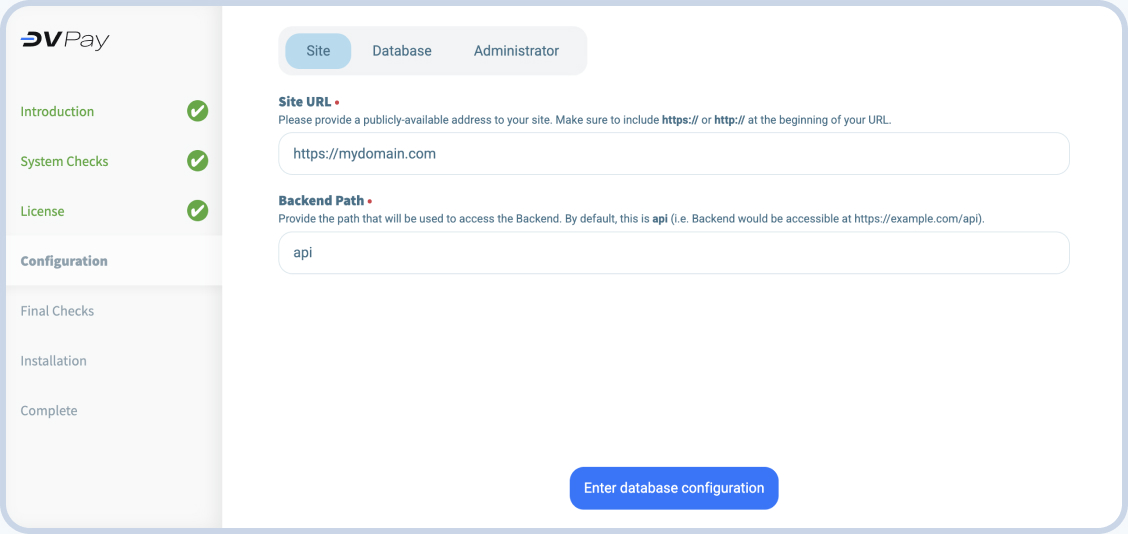
2.Connecting the database
Enter the credentials for connect to you database.
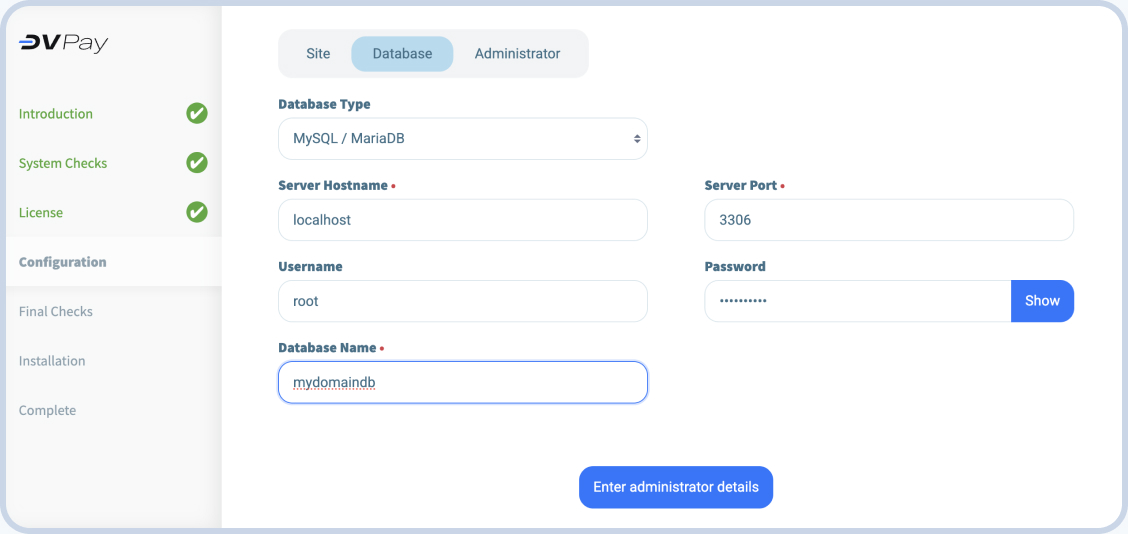
3.Set the login and password for admin
Enter the email address that will be be used as a login, and also set password for the account.
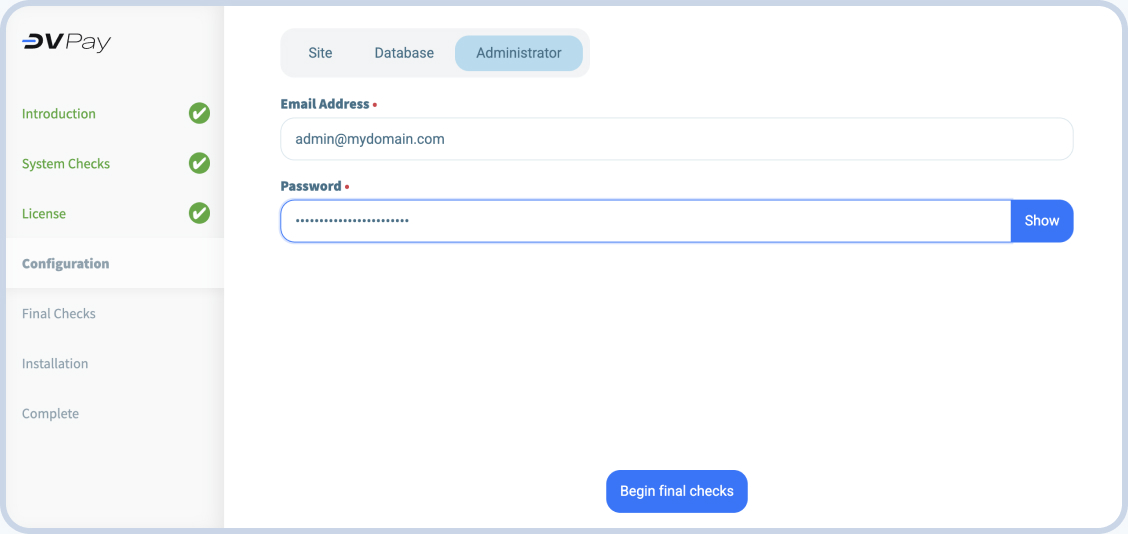
4.Complete installation
After checking access to the database, the installation will begin. Once the installation is complete, click the “go to website” button to go to your DV Pay personal account. Log in using the username and password that asked in the last step.
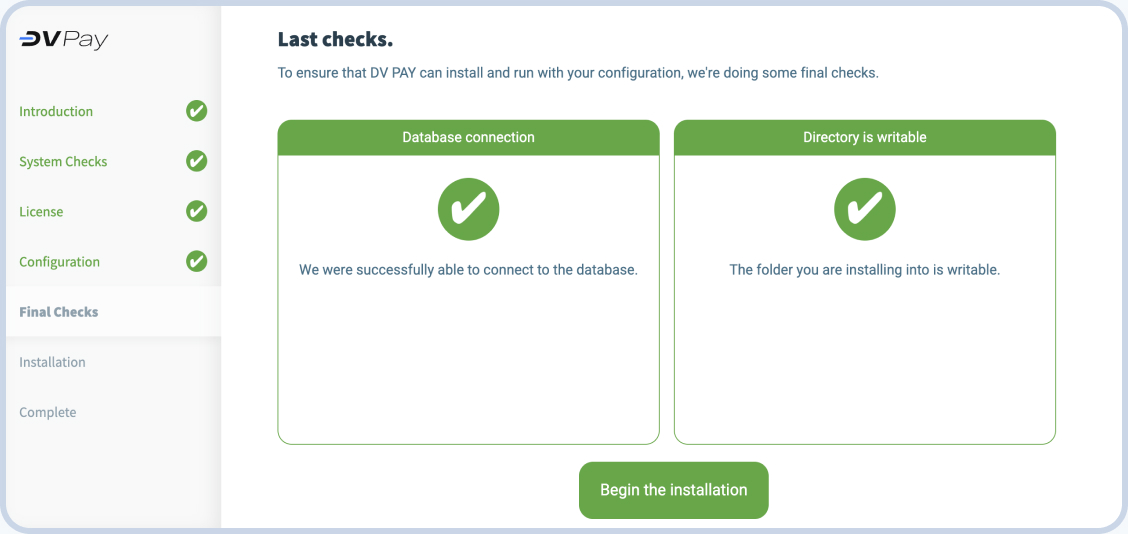
Step 5. Setting up queues and cron
Launch cron editor:
crontab -e
Add a regular launch setting:
* * * * * cd /path-to-your-project && /usr/bin/php artisan schedule:run >> /dev/null 2>&1
Path
Change /path-to-your-project to actual path to you directory with application and actual path to you /usr/bin/php
Setting up systemd configuration
Go to directory /etc/systemd/system/ and create 2 configuration files:
cd /etc/systemd/system
touch transfers.service queue@.service
Add configuration code to each file:
For the transfers.service file:
[Unit]
Description=Transfer to Processing
After=network.target
[Service]
Type=simple
User=server
WorkingDirectory=/home/server
ExecStart=/usr/bin/php /home/server/backend/artisan withdrawal:loop
Restart=on-failure
RestartSec=3
StandardOutput=syslog
StandardError=syslog
SyslogIdentifier=transfers
[Install]
WantedBy=multi-user.target
For the file queue@.service:
[Unit]
Description=Queue Worker %I
After=network.target
[Service]
User=server
Group=server
ExecStart=/usr/bin/php /home/server/backend/artisan queue:work --queue=default,notifications,monitor --sleep=3 --tries=3 --max-time=3600
Restart=on-failure
[Install]
WantedBy=multi-user.target
Run the systemd demon
systemctl enable transfers.service
systemctl enable queue@.service
systemctl start transfers.service
systemctl start queue@.service

